XML Delivery | Premiere Pro
Prepare a Premiere Pro XML CREATION.
Step 1 - Check Media
First! Duplicate Timeline so you are not messing up the original edit.
Check if the original footage is connected to the shots on the timeline.
So there are no proxy’s connected.
Step 2 - Flatten Timeline
Flatten the timeline with all media on V1
Step 3 Remove Attributes
Remove Attributes except ‘Time Remapping’
Select all media -> Right Mouse Button -> Remove Attributes
It is important that all effects are removed otherwise the XML will be corrupt.
Step 4 Project Manager
Use the Project Manager to collect media exclusively from the timeline.
File -> Project Manager
Select - Collect Files and Copy to New Location.
Selects- Exclude Unused clips.
Select Destination path to copy the media to a folder.
Step 5 Export XML
File-> Export -> Final cut Pro XML
Final Step
Now upload the XML and Media via the ⇧Transfer Media⇩ link on the top right of the website.
Maximum of 70GB per transfer.
And don’t forget to make a ‘Reference Quicktime Prore's’ with with the source file name and source timecode burned in.
Guide>>